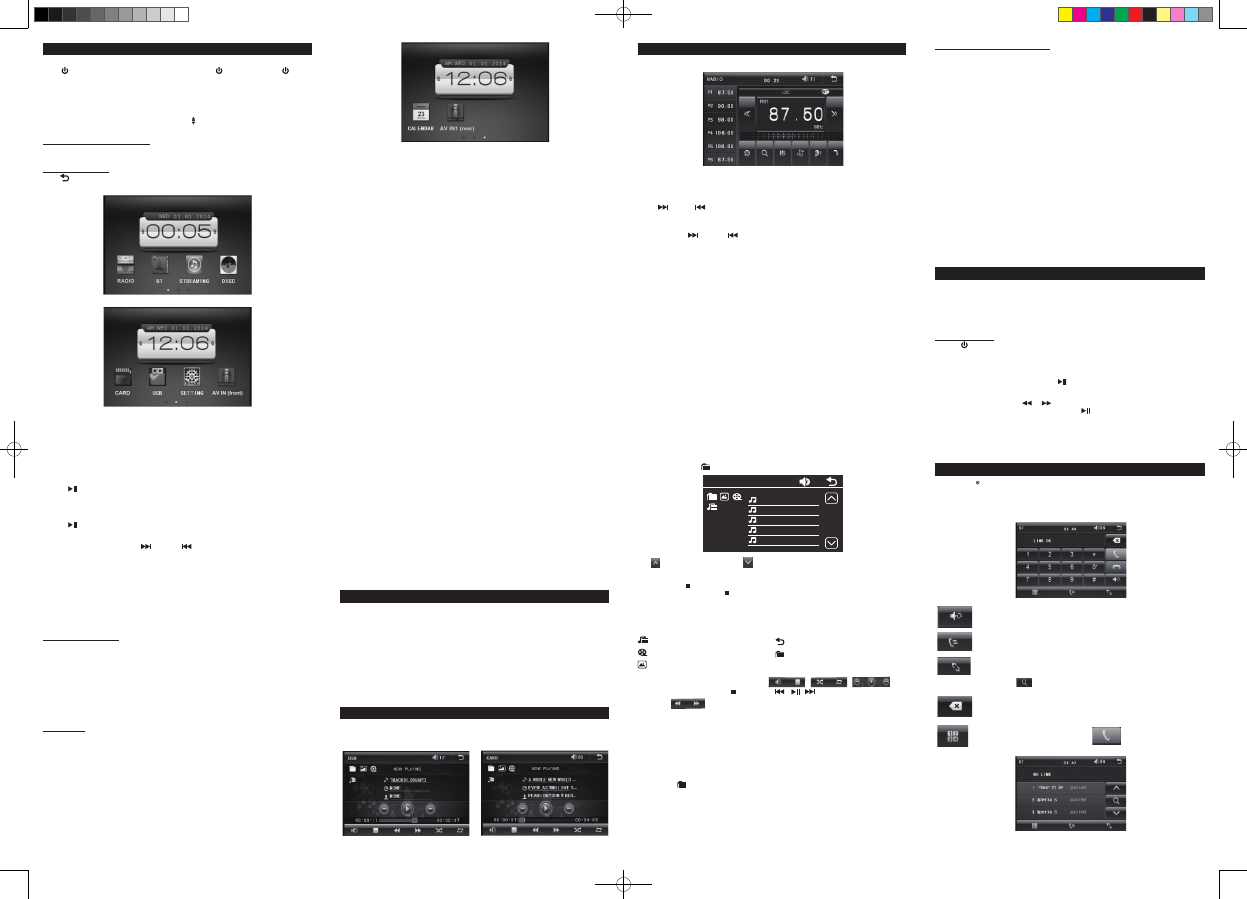
GB - 8 GB - 9 GB - 10 GB - 11
LISTENING TO THE RADIOBASIC OPERATION
DISC PLAYBACK
To turn ON/OFF the unit
Press
(2/R1) button to turn on the unit. Press and hold
(2) button or press
(R1) to
turn off the unit.
Note: When the unit is off. Pressing any button except REL (14) can turn on the unit.
To open / close the touch screen
Press OPEN (1) button or press and hold OPEN (R2) button to open or close the touch
screen.
You can adjust the viewing angle of the screen with (R4) button.
To select function mode
- With front panel and remote buttons
* Press the MODE (3/R8) button to select RADIO, DISC (After inserting a disc), USB (After
inserting a USB device), CARD (After inserting a MMC or SD card), AV IN1(rear), BT (phone
call via Bluetooth), Streaming (playback music via Bluetooth) or AV IN(front).
- With the touch screen
* Tap icon on touch screen to display the main menu as shown below. Then tap the icon
to select your desired function mode.
To check the clock time
Press CLK (R21) button to check the clock time.
To select a preset EQ mode
Press the EQ (R2) button to select the preset music equalizer curves: POP, ROCK,
CLASSIC, EQ OFF.
To turn on/off LOUDNESS mode
Press the LOUD (R37) button to turn on/off LOUDNESS mode. When turning on LOUDNESS
mode, it will enhance bass level immediately when the bass is not enough.
To reset the unit
Operating the unit for the rst time or after replacing the car battery, you must reset the unit.
Release the front panel rst, and then press RESET (23) button with a pointed object (such
as a ballpoint pen) to set the unit to initial status.
Note: When some errors occur on the display, you can also press RESET (23) button to
resume to normal, and it will erase the clock setting and some memorized functions.
To adjust the sound settings
To adjust the sound settings, press SEL (4) button repeatedly to select “VOL”(VOLUME),
“BAS”(BASS), “TRE”(TREBLE), “BAL” (BALANCE), or “FAD”(FADER). Then press
VOLUME+/- (R7) buttons or rotate VOL (4) knob to adjust the value.
ESP function
The ESP (Electronic Shock Protection) works for all formats of discs.
Select chapter/track with the number buttons
When playing DVD/MP3/CD discs, press one of the 1~9 (R20) number buttons to directly
select and play the 1st to 9th track / chapter. Press 10+ (R22) number button once, then
press 0 button to directly select and play the 10th track/chapter.
If you want to play the track/chapter with serial number bigger than 10, use the 10+, 1~9 and
0 button.
Example 1, to play the 13th track/ chapter, rstly press the 10+ button once, then press the 3
AV IN (front) button.
Example 2, to play the 30th track/chapter, rstly press the 10+ button for 3 times, then press
the 0 button.
Note: pressing and holding the +10 or -10 (R20) buttons will allow you to play the next 10 or
last 10 chapter/track (MP3 only).
Press MODE (3/R8) button repeatedly to select RADIO mode.
Selecting Band
In radio mode, repeatedly press BND (5/R3) button to select bands in following order: FM1->
FM2 -> FM3 -> MW1 -> MW2.
Manual tuning
Press (R16) or (R19) button to manually search up or down with step by step for your
desired station from the current frequency.
Automatic tuning
Press and hold (R16) or (R19) button to automatically search up or down for an
available station from the current frequency.
APS function
In radio mode
1) When pressing and holding the APS (6/R26) button, the radio searches on the current
band for the strongest signal stations and stores them automatically in memory. It can store
up to 18 stations in FM (6x FM1, 6x FM2 and 6x FM3) and 12 in MW (6x MW1 and 6x MW2).
2) When pressing the APS (6/R26) button, the radio plays each preset station for a few
seconds. When completed, it will remain on the 1st memory.
Manual preset
In RADIO mode:
1) To memorize the current frequency on the current band, press and hold any one of the six
preset buttons [1-6] (7-12).
2) To recall the preset memory on the current band, press one of the preset buttons [1-6] (7-
12).
FM Stereo
In FM radio mode, press ST (R24) button to turn on/off FM stereo mode.
LOC selector
During radio status, press LOC (R23) button to select strong or weak station reception.
“LOC”appears on the display and only local station is available. When" LOC" disappears,
both distance and local stations can be received.
• This function is only valid in FM.
RDS FUNCTION (Radio Data System)
Program type (PTY)
Press the PTY (R22) button to select one of the PTY group. In a PTY group, press the
VOLUME+/- (R7) button or rotate the VOL (4) knob on the front panel to select one of the
PTY programs. (You can also use the number buttons 1-6 (7-12) to select one of PTY
programs.)
After selecting one of the PTY programs, it will display “SEEK PTY” and automatically search
for the station of the PTY program. If the station of the PTY program does not exist, it will
display “PTY NONE” and then return back to the current station.
Alternative Frequency (AF)
When pressing the AF (R20) button briey, the AF switching mode is selected and the state
of the AF switching mode is displayed by AF segment in display.
Segment off: AF switching mode off.
Segment on: AF switching mode on, and receive RDS information.
Segment ashing: AF switching mode on, but RDS information is not received yet.
When the AF switching mode is selected, the radio checks the signal strength of alternative
frequencies. Every time that a new AF is stronger than the current station, it switches over to
that frequency for very short time. (When AF ashes on LCD, it will search for the stronger
RDS station. If AF and TP flash on LCD, it can only search for the traffic announcement
station).
Trafc Announcement (TA)
Press the TA (R20) button shortly to turn on TA search mode.
When trafc announcement is transmitted:
1).If the unit is in Disc mode, it will switch to radio mode temporarily.
2).If the unit is in radio mode, it will switch automatically to the trafc announcement.
* TA interruption function: The current traffic announcement is cancelled by pressing TA
button shortly.
* When TA is on, SEEK (SCAN), AUTO MEMORY (APS) function can be received or saved
only when trafc program identication code has been received.
Region Management Information
Region Management Information: This unit is designed and manufactured to respond to the
Region Management Information that is encoded on DVD discs. If the Region number printed
on the DVD disc does not correspond to the Region number of this unit, this unit cannot play
that disc.
The region number of this unit is 2.
BASIC PLAYBACK
1. Press
(2/R1) button to turn on the unit.
2. Press OPEN (1/R2) button to open the touch screen.
3. Insert a DVD disc with label facing up.
4. It takes a short while for your unit to load the disc. After loading, the unit will automatically
bring you to the main menu of the DVD or start playing the DVD. If the unit does not
automatically start playing the DVD, press
(7/R18).
Accelerated play
While the disc is playing, tap or icon on touch screen one or more times to vary the
speed and direction of the accelerated play. Press
(7/R18) to resume normal playback.
GB - 12 GB - 13
USB OR SD/MMC PLAYBACK
PLAYING MP3/MP4/JPEG FILES
Frame advance (DVD)
1. While the disc is playing press STEP (R38) button once.
2. Press STEP (R38) a number of times to advance forward image by image.
3. Press
(7/R18) to resume normal playback.
Variable slow motion (DVD)
1. While the disc is playing, press SLOW_FWD (R23) button.
2. Press the SLOW_FWD (R23) button repeatedly to change slow speed.
3. Press
(7/R18) to resume normal playback.
Changing chapter/track
While the disc is playing, press (R16) or (R19) to go immediately to the next or
previous chapter (DVD), or to the next or previous track (CD).
Zoom (DVD)
While a disc is playing, press ZOOM (R27) until you reach the zoom size you want. The
button cycles through x2, x3, x4 and then zooms out to x1/2, x1/3, x1/4, then returns to
normal playback.
Playback in Different View-Angle
1. When playing VCD/MP3/WMA/CD sources, the ANGLE (R24) button is not available.
2. When playing DVD discs, press the ANGLE (R24) button repeatedly to view in different
angle (This function is only for the DVD media with ANGLE function).
ADVANCED FUNCTIONS
On screen display
While the disc is playing, press OSD (R36) button repeatedly to display the playback
information.
Search a desired section
You can access a specic location by keying in the track number.
1. Press SEARCH (R25) button to enter the search mode.
2. Use ◄, ► (R14, R13) and number buttons to input. Then press OK (R15) button to jump to
the target location immediately.
Note: After Pressing the SEARCH (R25) button, you can also tap the NUMBER KEYBOARD
on the touch screen to inputting numbers.
PLAY MODES
Repeat playback
While the disc is playing, press the RPT (9/R29) button repeatedly to select a play mode:
DVD: Repeat Chapter, Repeat Title, Repeat All, Repeat Off;
CD: Repeat 1, Repeat All, Repeat Off.
MP3: Repeat 1, Repeat DIR (Directory), Repeat All, Repeat Off
Note:
* Some discs do not allow repeat function.
* Skip function is not available for Repeat Chapter (DVD), Repeat 1(CD/MP3)
A-B repeat
To repeat a sequence between two points A and B, press the A-B (R31) button at the
beginning of the sequence you want to repeat. Then press the A-B (R31) button again at the
end of the sequence. Then the sequence is played repeatedly until you press A-B (R31) to
resume normal playback.
Note: Some discs do not allow A-B repeat function.
Program playback (DVD and CD)
With this option, you choose and program the playback order.
1. Insert a disc.
2. In playing or stop mode, press the PROG (R35) button. The Program menu appears.
3. Use ◄ , ►, ▲ , ▼(R11-R14) and number buttons to input.
4. Repeat step 3 until programming is completed.
5. Highlight the "PLAY" icon, then press OK (R15) button to start the program play.
6. Press the PROG (R35) button twice to cancel program playback.
Random playback (DVD, CD, MP3)
During normal playback, press RDM (10/R30) button to start random playback. “RANDOM
:ON” appears on screen for few seconds. To cancel random playback, press RDM (10/R30)
button again. “RANDOM : OFF” appears on screen for few seconds.
Intro playback (CD)
During playback, press INT (8/R28) button to play the rst 10 seconds of each track. Press
INT (8/R28) again to cancel this function.
You can connect a USB ash drive (not included) to the USB port or a SD/MMC card (not
included) to the card slot on the unit to play MP3/MP4/JPEG les.
• Plug your USB device to the USB port.
• Press REL (14) button to remove the front panel of unit and insert a SD/MMC card to the
card slot. Put the front panel back in place.
• Select USB or CARD mode with MODE (3/ R8)button.
For operation of playing les on the USB ash drive or SD/MMC card, please refer to the
section "PLAYING MP3/MP4/JPEG FILES"
Note:
*There are many USB devices in the market. We cannot guarantee to support all different
models. Please try another USB device if your device is not supported.
* Some SD/MMC card may be incompatible.
This unit can play MP3, MP4 and JPEG les recorded on CD-R/CD-RW discs, USB ash
drive and SD/MMC card.
1. Insert the USB/SD/disc. Playback starts automatically.
USB INTERFACE CARD INTERFACE
GB - 14 GB - 15
Tap to go to previous page, tap to go to next page. Tap your desired folder and le,
and then playback starts automatically.
3. To stop playback,
MP3 les: press (R17) button once to pre-stop, press again to stop playback.
MP4 les & Jpeg les: press (R17) button once to stop playback and display the content
list.
If your external media device contains MP3/ MP4/JPEG les, after the device is loaded, MP3
playback starts automatically. If you want to play MP4 or JPEG les, tap the relative icon.
Remark:
Tap this icon to select music les;
Tap this icon to select MP4 les;
Tap this icon to select Jpg les.
Tap this icon to turn to main menu;
Tap this icon to turn to folder interface.
In the USB/CARD mode interface, the icons
are same as the buttons MUTE, , RDM,RPT, ,
, on the remote control.
The icons in the interface are for fast backward and fast forward playback.
- During Jpeg playback:
1.Use ◄, ► , ▲ , ▼(R11-R14) to change the display angle.
►: Rotate 90 degree clockwise
◄: Rotate 90 degree counter-clockwise
▲ : Up-down
▼ : Left-Right
2. Use PROG (R35) button to change the slide-show effect.
3. Use ZOOM (R27) button to change the zoom size.
- During MP4 playback:
Tap the icon to turn to FOLDER interface, then tap the folder name to open the folder,
nally tap the le you desired to playback.
Note: After open the FOLDER, you can also use the direction button ► (R13) or◄ (R14) on
the remote control to turn to next or previous page, then use the button ▲ (R11) or ▼ (R12)
to select the le. Finally press OK button to playback
* The ANGLE, PROG, RDM, INT and TITLE, MENU, PBC button are not valid.
* The other functions are same as one in DVD mode; but the RPT function is same as one in
MP3 mode.
BLUETOOTH FUNCTION
The Bluetooth
word mark and logos are registered trademarks owned by Bluetooth SIG, Inc.
and any use of such marks by New One S.A.S is under license. Other trademarks and trade
names are those of their respective owners.
When the unit is ON, press MODE (3/R8) button repeatedly to select BT (Bluetooth) mode.
: Tap this icon during Bluetooth phone conversation to switch between Unit
and Phone.
: Tap this icon to turn to CALL message interface as right.
: Tap this icon to pop up Bluetooth device connecting and disconnecting
control interface.
Tap the icon to search the Bluetooth device.
Tap the name of the Bluetooth device to connect or disconnect.
: Tap it to delete the wrong inputted phone number.
Same as the CLEAR button on the remote control.
: To dial, tap the phone number and then
2. To select a le, tap to display content list.
USB
01.T10_1KHZ_SI.MP3
02.T02_1KHZ_SI.MP3
03.T04_100HZ_S.MP3
04.T05_10KHZ_S.MP3
05.T06_20KHZ_S.MP3
03
AR-3632 IB MUSE 001 REV0 GB.indd 2 2014/7/22 17:00:00
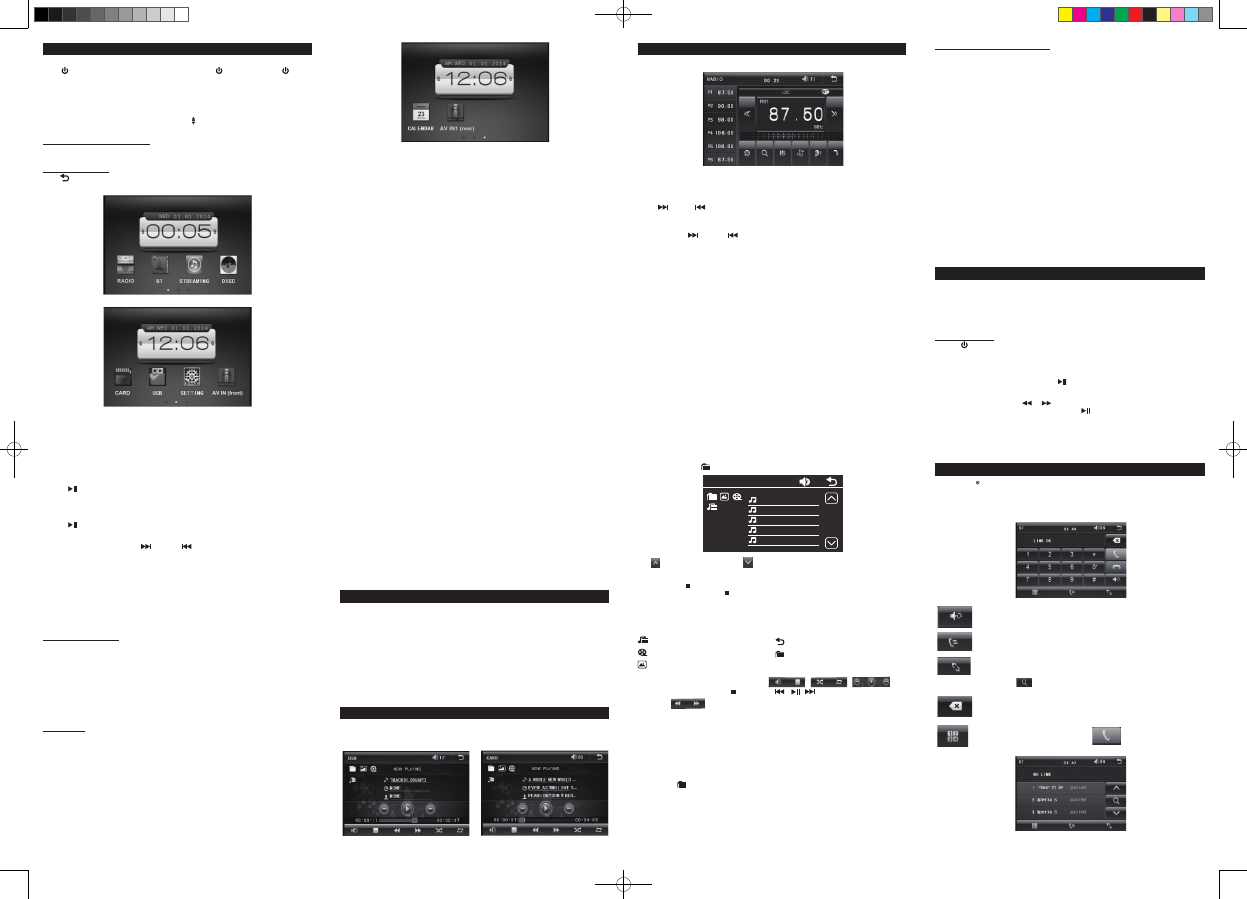

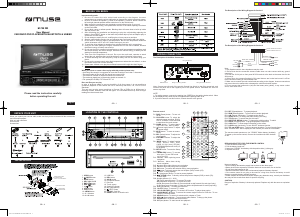

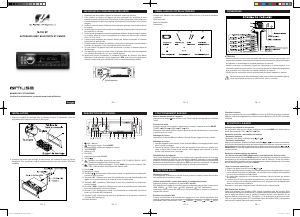
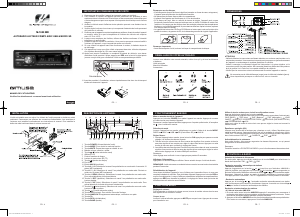
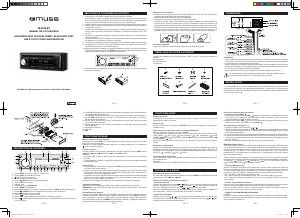
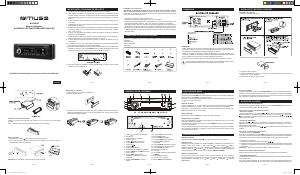
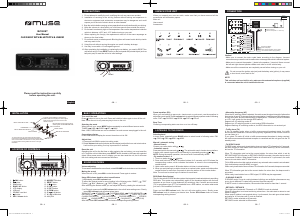

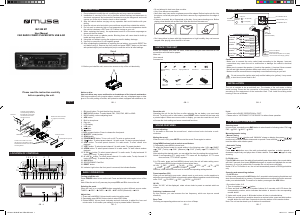
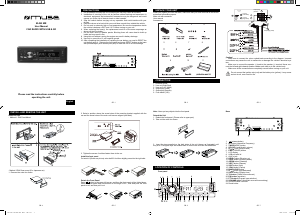
Praat mee over dit product
Laat hier weten wat jij vindt van de Muse M-728 DR Autoradio. Als je een vraag hebt, lees dan eerst zorgvuldig de handleiding door. Een handleiding aanvragen kan via ons contactformulier.