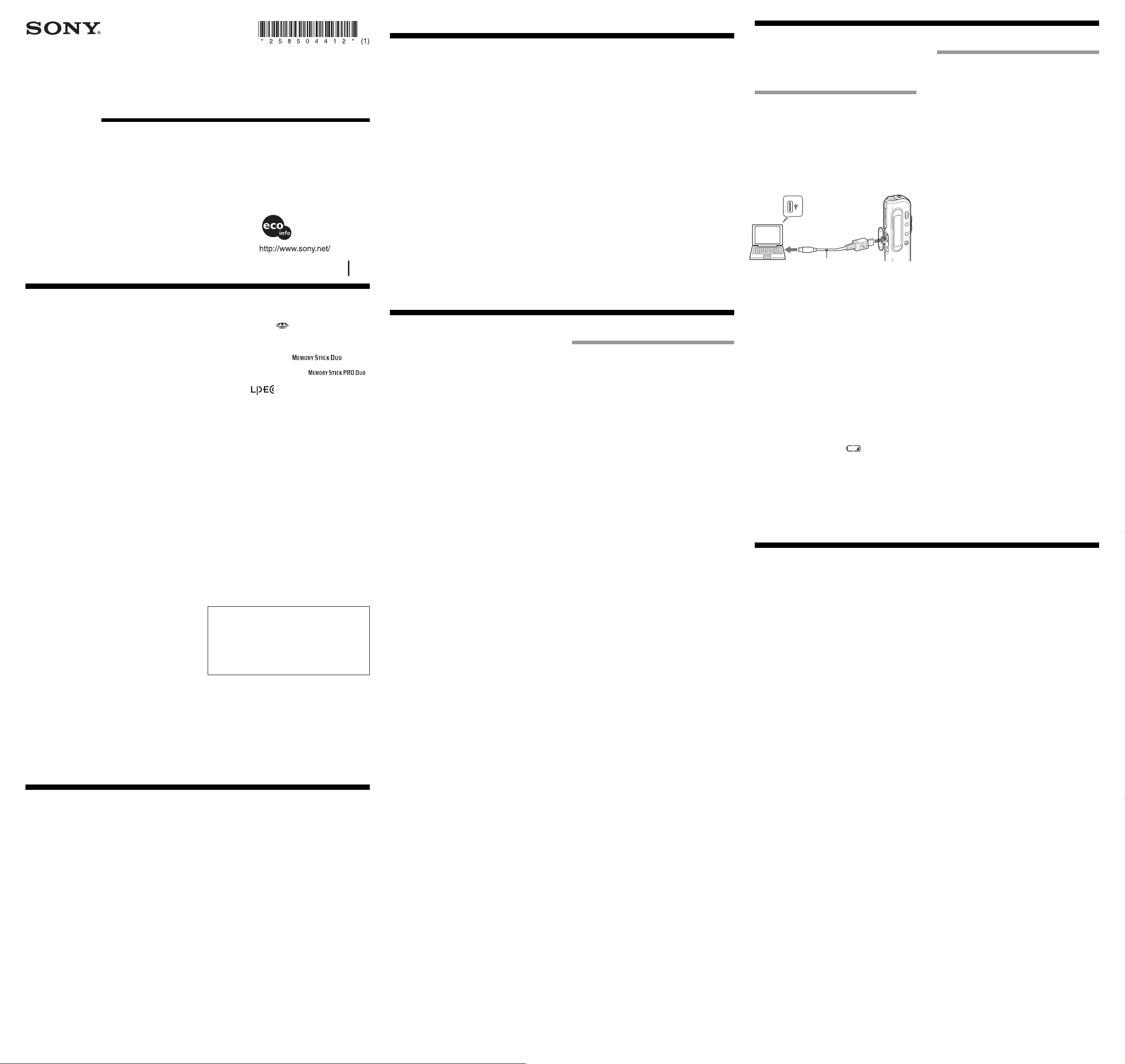
Step 2: Setting the Clock
BGetting Started
Installing the Software
Install the “Digital Voice Editor” software in your
computer’s hard disk.
Notes
• When you install the “Digital Voice Editor” for ICD-MX/
MS/ST/SX/S/BP/BM/P Series, you can create compatible
file formats (mentioned in “About the File Formats”).
When you install the “Digital Voice Editor” for ICD-MX/
MS/ST/SX/S/BP/BM Series, you can create all the
compatible file types except for the DVF (TRC) files. (You
can play back the DVF (TRC) files.)
When installing both types of the “Digital Voice Editor”,
make sure to select overwrite installation to handle all
the compatible file formats.
• Do not connect the IC recorder to the computer before
installing the Software. Or do not remove or connect the IC
recorder during installing the Software; The IC recorder may
not be recognized or the Software may not be installed
successfully.
• Be sure to close all running programs before installing the
“Digital Voice Editor” software.
• When installing or uninstalling the software in Windows
®
2000 Professional, make sure to log on Windows as the user
name of “Administrator. ”
• When installing or uninstalling the software in Windows
®
XP Media Center Edition 2005/Windows
®
XP Media Center
Edition 2004/Windows
®
XP Media Center Edition/
Windows
®
XP Professional/Windows
®
XP Home Edition,
log on as a user name with the “Computer administrator”
user account. (To find if the user name has a “Computer
administrator” user account, open the “User Accounts” from
the “Control Panel” and refer to the section beneath the user
name being displayed.)
• When the “Memory Stick Voice Editor 1.0/1.1/1.2/2.0”
software has already been installed, installing the supplied
software will automatically remove the “Memory Stick Voice
Editor” software. (Messages are not removed.)
•
After installing, the Microsoft DirectX module is also installed
depending on the operation system of your computer. This
module is not deleted after uninstalling the software.
• After installing the “Digital Voice Editor” software, do not
install the “Memory Stick Voice Editor 1.0/1.1/1.2/2.0”
software. The “Digital Voice Editor” will not work properly.
With the supplied software, you can save or edit the
messages in the “Memory Stick”.
1 Make sure that the IC recorder is not
connected and then turn on your computer
and start up Windows.
2 Insert the supplied CD-ROM into the CD-
ROM drive.
The installer starts up automatically and the
welcome window appears.
If the installer does not start up, double click [DVE
Setup.exe] in the [English] folder.
If you have already installed a previous
version of the “Digital Voice Editor” or any
version of the “Memory Stick Voice Editor”
The dialog box to uninstall the previous version
may be displayed. (Messages are not removed.)
Follow the instructions on the screen to uninstall
the software and then the installation of the
current version starts.
3 Follow the displayed instructions.
When the [Restart] dialog box appears, click [OK]
to restart the computer.
Now the installation is completed.
When the dialog box to select the help
language is displayed
Click the desired language you want to use for the
help.
When the dialog box used to input the
owner name is displayed
Input the owner name for your identification with
the Digital Voice Editor.
To USB connector
of IC recorder
USB connecting
cable (supplied)
To USB connector
of your computer
Inserting a “Memory Stick” to
your computer (ICD-MS/MX series)
Remove the “Memory Stick” from the IC recorder and
insert it to your computer by using either of the
following methods. When using the “Memory Stick
Duo” or “Memory Stick PRO Duo” of the ICD-MX
series, you need a Duo adaptor.
If your computer has a “Memory Stick” slot
Insert the “Memory Stick” directly into the slot.2-
If your computer does not have a “Memory
Stick” slot
Use either of the devices below to insert the “Memory
Stick” to your computer. In either case, you need to
install the driver for the device. For details, refer to
the instruction manual of the device you use.
• Using the Sony PC Card Adaptor (ex. MSAC-PC3)
Insert the “Memory Stick” into the PC Card
Adaptor. Then insert the PC Card Adaptor into the
PC card slot of your computer.
Note
When using the PC Card Adaptor, make sure to release the
LOCK switch of the “Memory Stick”.
• Using the USB-compatible Sony Memory Stick
Reader/Writer (ex. MSAC-US70)
Connect the Memory Stick Reader/Writer to the
USB connector of your computer with the supplied
cable. Insert the “Memory Stick” into the Memory
Stick Reader/Writer.
Using the IC recorder as a removable
disk (ICD-MS5xx/MX/S/BM series)
– Data storage function (ICD-S/MX series)
– “Memory Stick” reader/writer function (the
IC recorder equipped with a USB connector)
When connecting the IC recorder and your computer
through the USB connectors, you can temporarily save
an image or text file of your computer onto the IC
recorder or the “Memory Stick” as follows:
1 Connect the IC recorder and your computer
through the USB connectors.
2 Open “My Computer” in the Windows and
check to see that a new removable disk is
correctly recognized.
3 Use the Explorer or another to copy files of
your computer onto the removable disk.
Notes
•A file saved without using the “Digital Voice Editor” cannot
be played or displayed on the IC recorder even if it is of a
compatible file format.
• When you view the contents of the removable disk with the
Explorer, the VOICE folder will be displayed. Make sure to
use the “Digital Voice Editor” software to move, copy, add,
or delete a file in the VOICE folder.
• According to the size of the files copied, the maximum
recordable time of the IC recorder may reduce.
• Do not format the removable disk on your computer.
Notes
• Be sure to install the “Digital Voice Editor” software before
connecting the IC recorder to your computer. Otherwise, a
message like [Found New Hardware Wizard] may appear
when you connect the IC recorder to your computer. In this
case, click [Cancel].
• Depending on the IC recorder you use, the [Hardware
Installation] warning message may appear when you
connect the IC recorder to the USB connector of your
computer for the first time in Windows
®
XP Professional/
Home Edition. In this case, you may ignore the message
without problem and click [Continue Anyway] to proceed
with the software installation or proceed with using the
software.
• Do not connect more than two USB devices to your
computer. Normal operation will not be guaranteed.
• Use of this IC recorder with a USB hub or a USB extension
cable is not guaranteed.
•A malfunction may occur depending on the USB devices
connected at any one time.
• Before connecting the IC recorder to the computer, check the
remaining battery power of the IC recorder (more than one
segment of the battery indicator “
” should be on) . If
the batteries are exhausted, communication between the IC
recorder and the computer may not succeed.
• When you connect the IC recorder to the computer, make
sure that the IC recorder is in the stop mode.
• We recommend you disconnect the cable from the computer
when you do not use the “Digital Voice Editor”.
Connecting the IC Recorder to your Computer
You can transfer the IC recorder data onto your
computer either by connecting the IC recorder to the
computer or inserting the “Memory Stick” into the
computer.
Connecting through the USB
connectors (for the IC recorder
equipped with a USB connector)
Use the USB connecting cable supplied with the IC
recorder to connect the USB connectors of the IC
recorder and your computer.
The IC recorder is recognized by the computer as soon
as the cable is connected. You can connect or
disconnect the cable when the IC recorder and the
computer are turned on or off.
Digital Voice Editor 2
Operating Instructions
Before You Begin
Notice for Users
About the File Formats
The “Digital Voice Editor” can handle the following
file formats. Depending on the file format, some
editorial or saving functions may be limited on the
“Digital Voice Editor”.
• DVF file [LPEC: For ICD-SXx5 Series] (Digital
Voice File/file extension: *.dvf)
Sound file format used in recording messages on
the Sony IC recorder ICD-SXx5 series equipped
with a USB port. You can select ST (stereo), STLP
(stereo long play), SP and LP recording modes.
• DVF file [LPEC: for ICD-SX/ST series] (Digital
Voice File/file extension: *.dvf)
Sound file format used in recording messages on
the Sony IC recorder ICD-SX/ST series equipped
with a USB connector. You can select ST (stereo),
SP and LP recording modes.
• DVF file [LPEC: for ICD-BPx50 series] (Digital
Voice File/file extension: *.dvf)
Monaural sound file format used in recording
messages on the Sony IC recorder ICD-BPx50 series
equipped with a USB connector. You can select SP
and LP recording modes.
• DVF file [LPEC: for ICD-BP100/BPx20 series]
(Digital Voice File/file extension: *.dvf)
Monaural sound file format used in recording
messages on the Sony IC recorder ICD-BP100/
BPx20 series equipped with a USB connector. You
can select SP and LP recording modes.
• DVF file [TRC: for other ICD-P series] (Digital
Voice File/file extension: *.dvf)
Monaural sound file format used in recording
messages on the Sony IC recorder ICD-P series
other than ICD-P17/P27/P28 equipped with a USB
connector. You can select HQ, SP and LP recording
modes.
• DVF file [TRC: for ICD-P28] (Digital Voice File/file
extension: *.dvf)
Monaural sound file format used in recording
messages on the Sony IC recorder ICD-P28
equipped with a USB connector. You can select SP
and LP recording modes.
• DVF file [TRC: for ICD-P17/27] (Digital Voice File/
file extension: *.dvf)
Monaural sound file format used in recording
messages on the Sony IC recorder ICD-P17/27
equipped with a USB connector. You cannot select
the recording mode.
• MSV file [LPEC] (Memory Stick Voice file/file
extension: *.msv )
Monaural sound file format used in recording
messages on the Memory Stick IC recorder ICD-
MS5xx and ICD-S series. You can select SP and LP
recording modes.
• MSV file [LPEC: for ICD-BM series] (Memory Stick
Voice file/file extension: *.msv)
Sound file format used in recording messages on
the Sony Memory Stick IC recorder ICD-BM series.
You can select ST (stereo), SP and LP recording
modes.
• MSV file [LPEC: for ICD-MX series] (Memory Stick
Voice file/file extension: *.msv)
Sound file format used in recording messages on
the Sony Memory Stick IC recorder ICD-MX series.
You can select ST (stereo), STLP (stereo long play),
SP and LP recording modes.
• MSV file [ADPCM] (Memory Stick Voice file/file
extension: *.msv)
Monaural sound file format used in recording
messages on the Memory Stick IC recorder ICD-
MS1. You can select SP and LP recording modes.
• WAV file (WAV FILE [8/11/16kHz, 16 bit,
monaural] [44.1kHz, 16 bit, stereo] file/file
extension: *.wav)
PCM 8/11/16kHz, 16 bit monaural, or 44.1kHz 16
bit stereo sound file used in recorded sound in
standard Windows application software.
• MP3 file (MP3 file/file extension: *.mp3 )
The MP3 file stores digital audio such as sound or
songs and is commonly used to distribute it over
Internet.
Note: Digital Voice Editor cannot save a file in
the MP3 file format.
On the recording modes (ST/STLP/HQ/SP/LP)
• ST: Stereo recording mode. The file size becomes
relatively larger than in the STLP mode recording.
(For the ICD-SX/SXx5/ST/BM/MX series only)
• STLP: Stereo long time recording mode. The file
size becomes relatively larger than in the SP mode.
(For the ICD-SXx5/MX series only)
• HQ: High quality monaural recording mode. (For
the ICD-P series other than ICD-P17/P27/P28 only)
• SP: Standard play monaural recording mode in
better sound quality.
• LP*: Long play monaural recording mode.
(Excluding ICD-P17/27)
* The DVF(LPEC) file has several types: for ICD-SXx5
series, for ICD-SX/ST series, for ICD-BPx50 series, and for
ICD-BP100/BPx20 series. In the LP mode, the ICD-SX/
SXx5/ST/BPx50 series is not compatible with the ICD-
BP100/BPx20 series.
Notes
The “Digital Voice Editor 2” does not support the ICS file
format (Sony IC recorder Sound file/file extension: *.ics ) used
in recording messages on the IC recorder ICD-R100. To use an
ICS file with the “Digital Voice Editor 2”, use the software
compatible with the ICS file format such as “ICS converter”,
“Sony ICD-PCLINK software” or “Digital Voice Editor Ver.
1.x” to convert an ICS file into a WAV file. (The ICS Converter
is available on the Sony web site as free software. )
System Requirements
Your computer and system software must meet the
following minimum requirements.
• IBM PC/AT or compatible
– CPU: 266MHz Pentium
®
II processor or higher
– RAM: 64MB or more
– Hard disk space: 70MB or more depending on
the size and number of sound files you store.
– CD-ROM drive/“Memory Stick” drive
*1
– USB connector
*2
(compatible with the standard
USB 1.1/2.0)
– Sound board: Sound Blaster 16 compatible
– Display: High color (16 bit) or more and 800 x
480 dots or more
• OS: Microsoft
®
Windows
®
XP Media Center
Edition 2005/Windows
®
XP Media Center Edition
2004/Windows
®
XP Media Center Edition/
Windows
®
XP Professional/Windows
®
XP Home
Edition/Windows
®
2000 Professional
*3
/Windows
®
Millennium Edition/Windows
®
98 Second Edition
standard installation
(You cannot use this software
with Windows
®
98, Windows
®
95 or Windows
®
NT.)
*1 If you do not connect your IC recorder to your computer via
USB connectors, you need a computer with a “Memory
Stick” slot or optional “Memory Stick” adaptors as shown
below to transfer the “Memory Stick” data to your computer:
– PC Card Adaptor for “Memory Stick” (ex. MSAC-PC3)
– Memory Stick Reader/Writer (ex. MSAC-US70)
Depending on the adaptors, more system requirements may
be needed. We do not recommend the use of a floppy disk
adaptor for “Memory Stick”.
*2 You need the USB connector to connect your IC recorder
equipped with a USB connector. You also need the
connector to use the Memory Stick Reader/Writer (ex.
MSAC-US70).
*3 When using an IC recorder ICD-MX series with the
“Memory Stick Duo” or “Memory Stick PRO Duo” inserted,
please update your system to the Service Pack 3 or higher.
Notes
• You cannot use the software with a Macintosh machine.
•A handmade computer, a computer whose operating system
is installed or upgraded by the user, or a computer with
multi-boot operating environment are not supported.
Note on transcribing a message
When you use Dragon NaturallySpeaking
®
speech-recognition
software to transcribe a message, your computer must also
meet the system requirements that the Dragon
NaturallySpeaking requires. For details, see “Guide for Voice
Recognition”. You cannot use the transcribing function with
the ICD-P17/P27/P28.
Note on sending a voice e-mail
When you use Microsoft
®
Outlook Express 5.0/5.5/6.0 to send
a voice e-mail of a message, your computer must also meet the
system requirements that the Outlook Express requires.
Program © 1999, 2000, 2001, 2002, 2003, 2004, 2005
Sony Corporation
Documentation ©2004 Sony Corporation
All rights reserved. This manual or the software
described herein, in whole or in part, may not be
reproduced, translated or reduced to any machine
readable form without prior written approval from
Sony Corporation.
IN NO EVENT SHALL SONY CORPORATION BE
LIABLE FOR ANY INCIDENTAL,
CONSEQUENTIAL OR SPECIAL DAMAGES,
WHETHER BASED ON TORT, CONTRACT, OR
OTHERWISE, ARISING OUT OF OR IN
CONNECTION WITH THIS MANUAL, THE
SOFTWARE OR OTHER INFORMATION
CONTAINED HEREIN OR THE USE THEREOF.
Sony Corporation reserves the right to make any
modification to this manual or the information
contained herein at any time without notice.
The software described herein may also be governed
by the terms of a separate user license agreement.
Trademarks
•“Memory Stick” and are trademarks of Sony
Corporation.
•“MagicGate Memory Stick“ is the trademark of
Sony Corporation.
• “Memory Stick Duo” and are
trademarks of Sony Corporation.
• “Memory Stick PRO Duo” and
are trademarks of Sony Corporation.
•“LPEC” and are the trademarks of Sony
Corporation.
•IBM and PC/AT are registered trademarks of
International Business Machines Corporation.
•Microsoft, Windows and Outlook are trademarks of
Microsoft Corporation, registered in the U.S.A. and
other countries.
Copyright ©1995 Microsoft Corporation.
All rights reserved.
Portion Copyright ©1995 Microsoft Corporation
•Apple and Macintosh are trademarks of Apple
Computer Inc., registered in the U.S.A. and other
countries.
•Pentium is a registered trademark of Intel
Corporation.
•NaturallySpeaking, Dragon Systems are trademarks
owned by ScanSoft, Inc. and are registered in the
United States and/or other countries.
•All other trademarks and registered trademarks are
trademarks or registered trademarks of their
respective holders. Furthermore, “™” and “
®
” are
not mentioned in each case in this manual.
The “Digital Voice Editor” uses software modules as
shown below:
Microsoft
®
DirectX
®
Media Runtime
©2001 Microsoft Corporation. All rights reserved.
Information
IN NO EVENT SHALL SELLER BE LIABLE FOR
ANY DIRECT, INCIDENTAL OR
CONSEQUENTIAL DAMAGES OF ANY NATURE,
OR LOSSES OR EXPENSES RESULTING FROM
ANY DEFECTIVE PRODUCT OR THE USE OF ANY
PRODUCT.
Notes
• The illustrations in this manual may differ from the actual
software.
• Explanations in this manual assume that you are familiar
with basic operations of Windows. For how to use your
computer and operating system, please refer to the
respective manuals.
• The illustrations in this manual is for Sony IC recorders
ICD-S series, ICD-ST series, ICD-SX series, ICD-MS series,
ICD-MX series, ICD-BM series, ICD-BP series, and ICD-P
series.
This manual describes how to connect your Sony IC
recorder ICD-S series, ICD-ST series, ICD-SX series,
ICD-MS series, ICD-MX series, ICD-BM series, ICD-
BP series, and ICD-P series to your computer, how to
install the “Digital Voice Editor” software, and the
overview of the “Digital Voice Editor” software.
Before you start, read the operating instructions of
your IC recorder.
The “Digital Voice Editor” software allows you to
transfer the messages to your display monitor, to save
them on your computer’s hard disk, and to play back
and edit them.
• Transferring the messages recorded on the IC
recorder to your computer
• Saving the messages on your computer’s hard disk
• Viewing, playing, or editing the messages on your
computer
• Transferring messages back to the IC recorder
• Sending a voice e-mail message using MAPI e-mail
software.
• Using the transcribing keys to play back a message
and transcribe it using a word-processor or an
editor's window.
• Transcribing your IC recorder message using
Dragon NaturallySpeaking
®
speech-recognition
software (Only when Dragon NaturallySpeaking
version 5.0 (or higher) Preferred or Professional
Edition is installed on your computer).
For details on each operation , refer to the help files.
Note
Depending on the IC recorder you use, some functions of the
Digital Voice Editor may be limited.
Uninstalling the software
When you wish to uninstall the software, follow the
steps below.
1 Click [Start] and select [Programs], [Sony
Digital Voice Editor 2] and then [Uninstall].
The uninstaller starts up.
2 Follow the displayed instructions.
Note
If you wish to move the software to another drive or directory
after it is installed, you need to uninstall the software and then
reinstall it. The software does not work properly if you just
move the files.
1 Tips
• You can also start up the uninstaller by clicking [Start] and
then selecting [Settings], [Control Panel], and [Add/Remove
Programs].
• Uninstallation does not remove the message files.
Printed on 100% recycled
paper using VOC (Volatile
Organic Compound)-free
vegetable oil based ink.
2004 Sony Corporation Printed in Japan
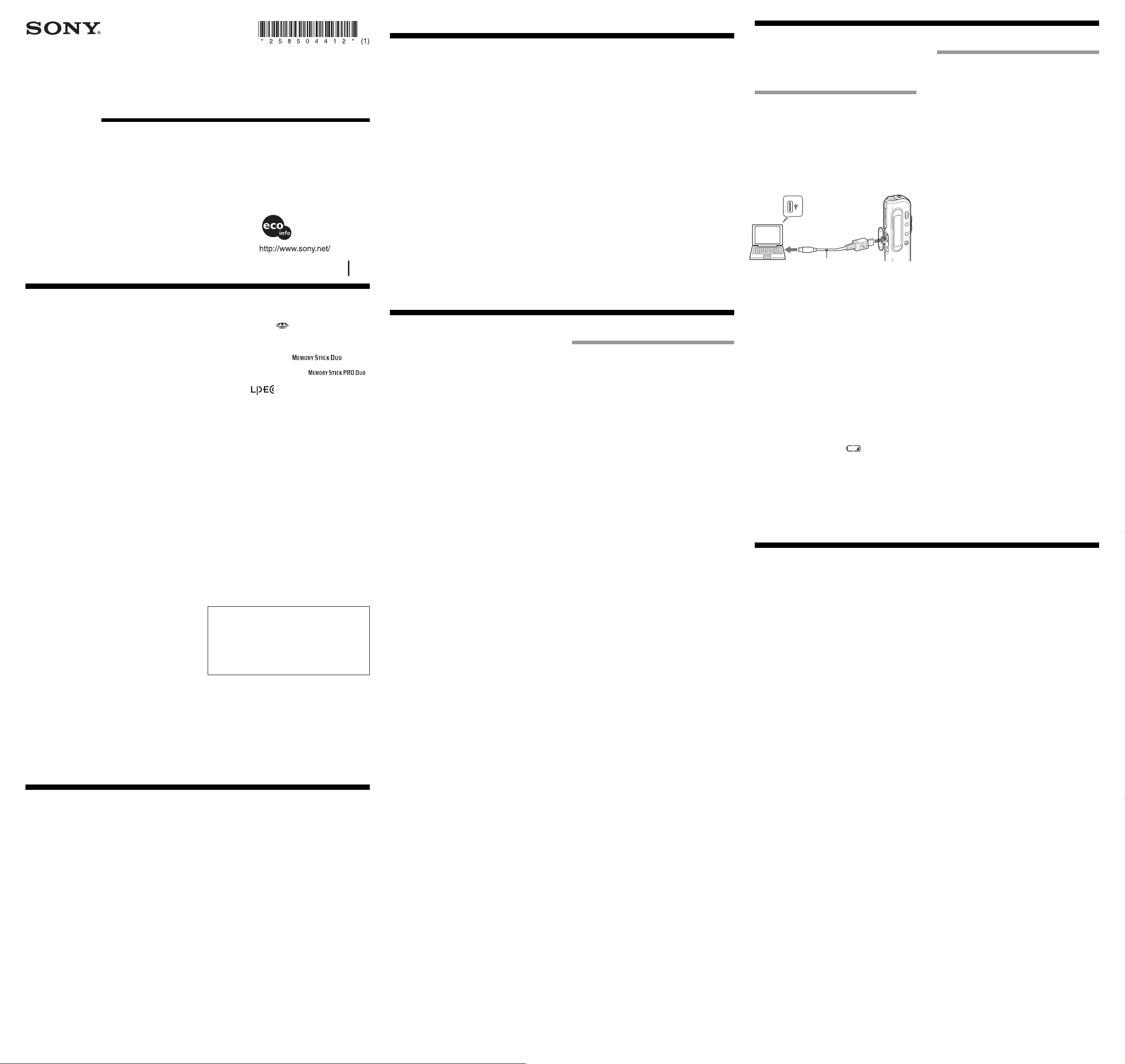



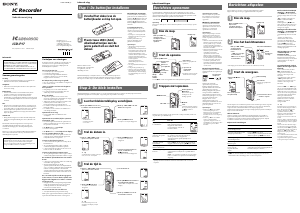
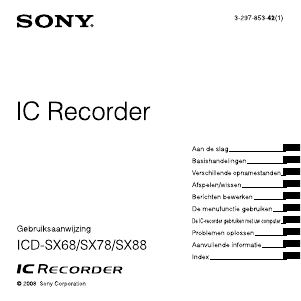
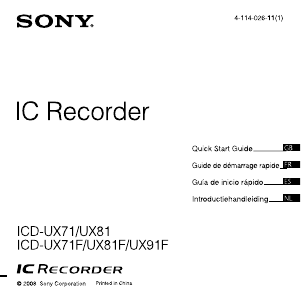
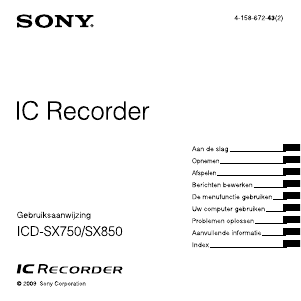
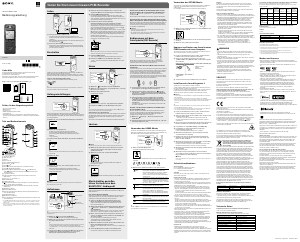
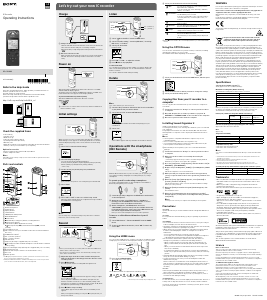
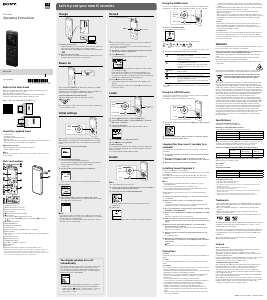
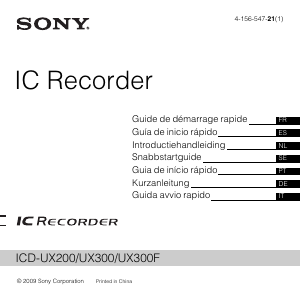
Praat mee over dit product
Laat hier weten wat jij vindt van de Sony ICD-SX45 Audiorecorder. Als je een vraag hebt, lees dan eerst zorgvuldig de handleiding door. Een handleiding aanvragen kan via ons contactformulier.