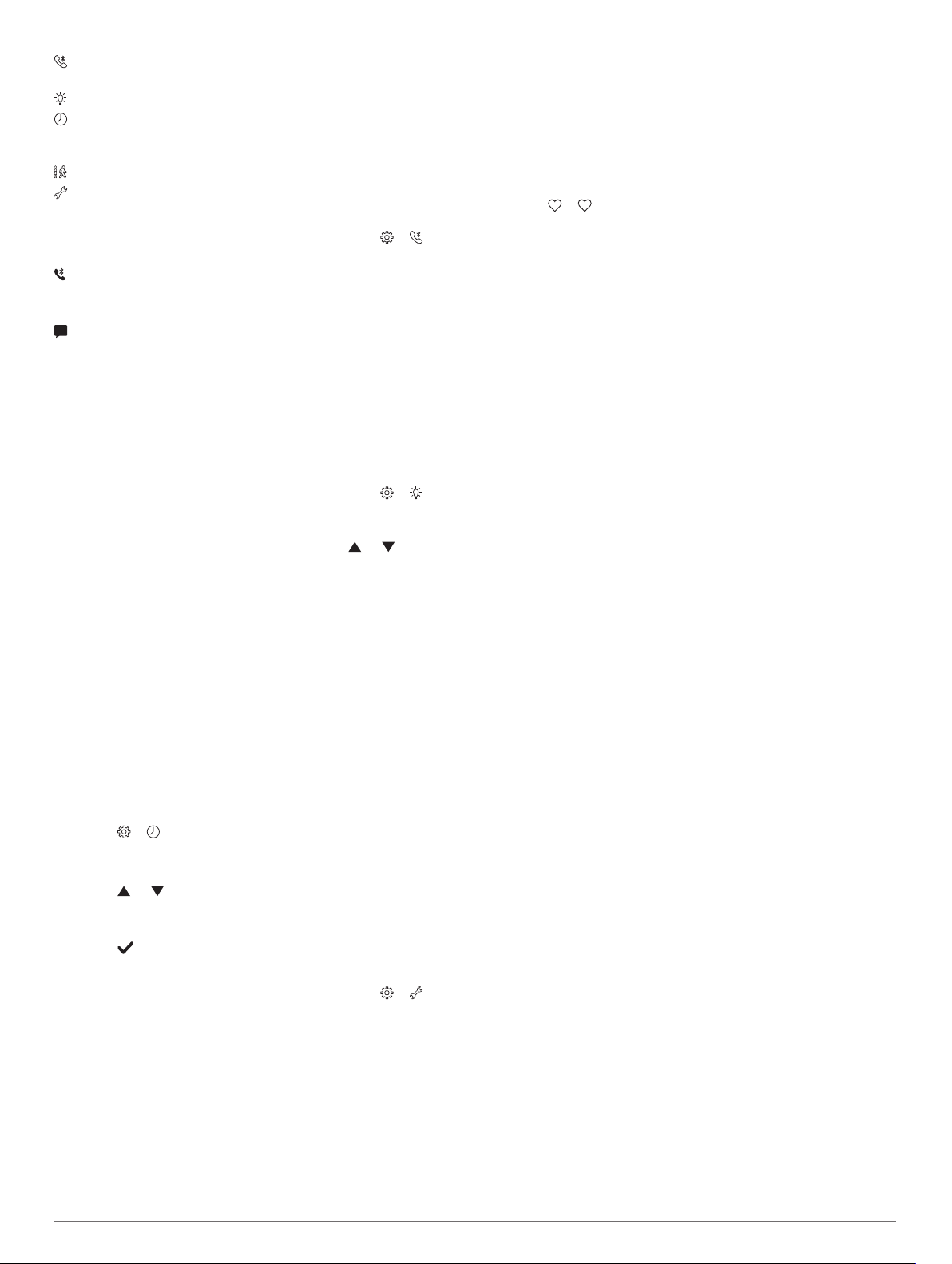
: Allows you to pair your smartphone and adjust Bluetooth
settings (Bluetooth Settings, page 6).
: Adjusts the display settings (Display Settings, page 6).
: Sets the device to display time in a 12-hour or 24-hour
format, and allows you to set the time manually (Setting the
Time Manually, page 6).
: Turns activity tracking and the move alert on and off.
: Adjusts the system settings (System Settings, page 6).
Bluetooth Settings
Hold the touchscreen to view the menu, and select > . Your
Bluetooth connection status appears.
: Turns Bluetooth wireless technology on and off.
NOTE: Other Bluetooth settings appear only when Bluetooth
wireless technology is enabled.
: Allows you to enable phone notifications from your
compatible smartphone. You can use the Calls Only option to
display notifications for only incoming phone calls.
Pair Now: Allows you to pair your device with a compatible
Bluetooth enabled smartphone. This setting allows you to use
Bluetooth connected features using the Garmin Connect
Mobile app, including notifications and activity uploads to
Garmin Connect.
Display Settings
Hold the touchscreen to view the menu, and select > .
Brightness: Sets the brightness level of the screen. You can
use the Auto option to automatically adjust the brightness
based on the ambient light. You can select or to
manually adjust the brightness level.
NOTE: A higher brightness level decreases battery life.
Timeout: Sets the length of time before the screen turns off.
NOTE: A longer screen timeout decreases battery life.
Gesture: Sets the screen to turn on for wrist gestures. Gestures
include rotating your wrist toward your body to view the
device. You can use the Activity Only option to use gestures
only during timed activities.
Orientation: Sets the device to display data in landscape or
portrait format.
Setting the Time Manually
By default, the time is set automatically when the vívosmart 3
device is paired with a smartphone.
1
Hold the touchscreen to view the menu.
2
Select > > Set Time > Manual.
3
Tap the center of the touchscreen to set the hours, minutes,
month, day, and year.
4
Select or to adjust each setting.
5
Tap the center of the touchscreen to move to the next
screen.
6
Select to confirm each setting.
System Settings
Hold the touchscreen to view the menu, and select > .
Vibration: Sets the vibration level.
NOTE: A higher vibration level decreases battery life.
Wrist: Allows you to customize which wrist the device is worn
on.
NOTE: This setting is used for strength training and gestures.
Language: Sets the device language.
Units: Sets the device to display the distance traveled in
kilometers or miles.
About: Displays the unit ID, software version, regulatory
information, license agreement, and remaining battery
percentage (Viewing Device Information, page 7).
Restore Defaults: Allows you to reset user data and settings
(Restoring All Default Settings, page 8).
Turning Off the Wrist Heart Rate Monitor
1
Hold the touchscreen to view the menu.
2
Select > > Off.
Garmin Connect Settings
You can customize your device settings, activity profile settings,
and user settings on your Garmin Connect account. Some
settings can also be customized on your vívosmart 3 device.
• From the settings menu in the Garmin Connect Mobile app,
select Garmin Devices, and select your device.
• From the devices widget in the Garmin Connect application,
select Device Settings.
After customizing settings, sync your data to apply the changes
to your device (Syncing Your Data with the Garmin Connect
Mobile App, page 5) (Syncing Your Data with Your Computer,
page 5).
User Settings on Your Garmin Connect Account
From your Garmin Connect account, select User Settings.
Custom Step Length: Allows your device to more accurately
calculate the distance traveled using your custom step
length. You can enter a known distance and the number of
steps it takes to cover the distance, and Garmin Connect can
calculate your step length.
Daily Steps: Allows you to enter your daily step goal. You can
use the Auto Goal setting to allow your device to determine
your step goal automatically.
Daily Floors Climbed: Allows you to enter a daily goal for the
amount of floors to climb.
Weekly Intensity Minutes: Allows you to enter a weekly goal
for the number of minutes to participate in moderate to
vigorous intensity activities.
Heart Rate Zones: Allows you to estimate your maximum heart
rate and determine custom heart rate zones.
Device Settings on Your Garmin Connect Account
From your Garmin Connect account, select Device Settings.
Alarms: Sets alarm clock times and frequencies for your device.
You can set up to eight separate alarms.
Activity Tracking: Turns activity tracking features on and off,
such as the move alert.
Auto Activity Detection: Turns on and off Move IQ events. You
can specify how long to wait before the device automatically
starts the timer for walking and running activities.
Visible Screens: Allows you to customize the screens that
appear on your device.
Home Screen: Sets the home screen that appears after a
period of inactivity and when you wake the device.
Gesture: Sets the screen to turn on for wrist gestures. Gestures
include rotating your wrist toward your body to view the
device.
Timeout: Sets the length of time before the screen turns off.
NOTE: A longer screen timeout decreases battery life.
Which wrist?: Allows you to customize which wrist the device is
worn on.
NOTE: This setting is used for strength training and gestures.
Screen Orientation: Sets the device to display data in
landscape or portrait format.
Watch Face: Allows you to select the watch face.
6 Customizing Your Device
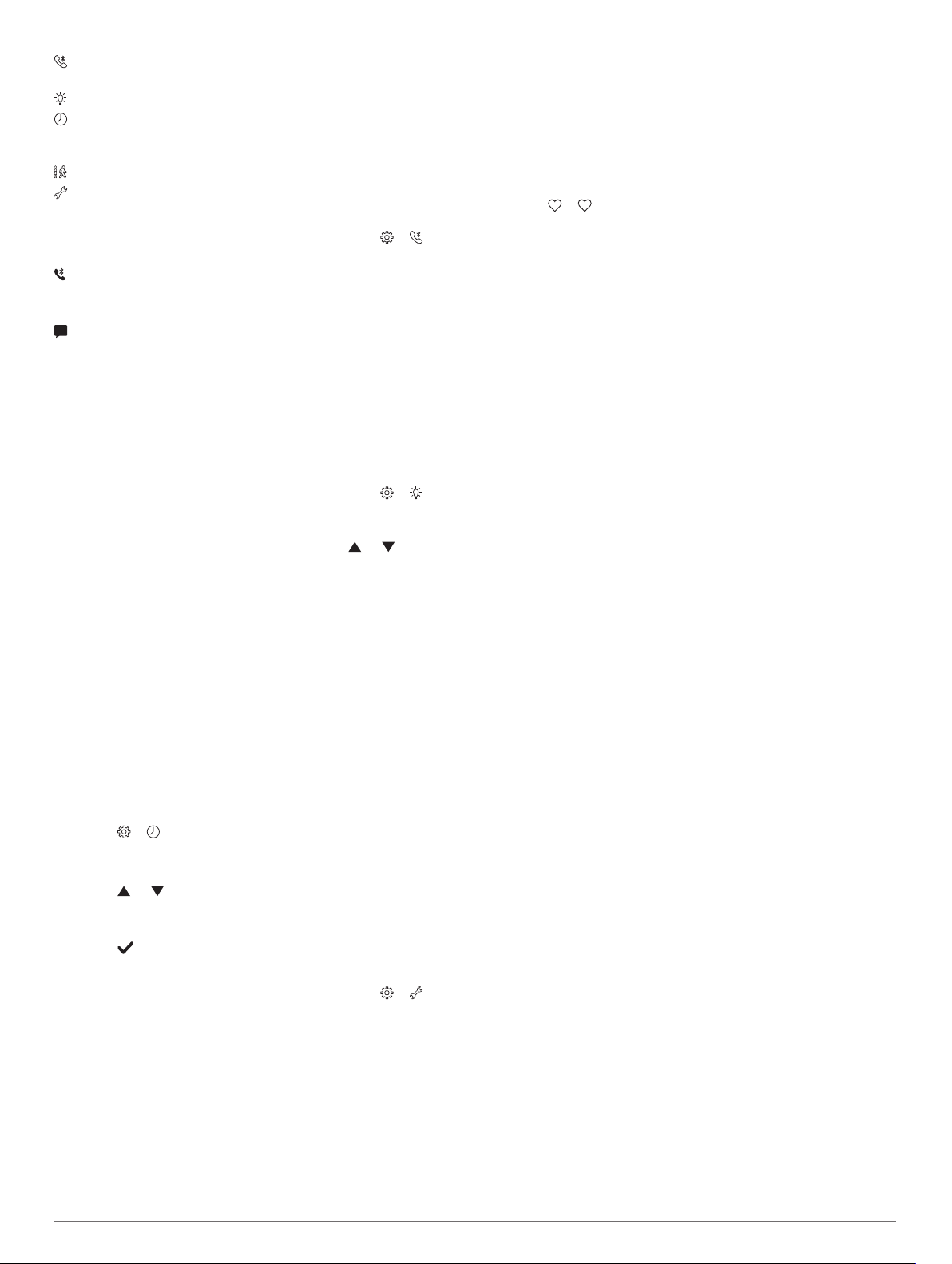
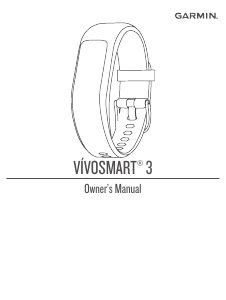


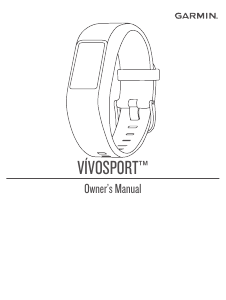
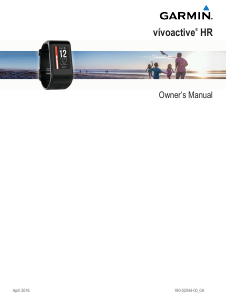
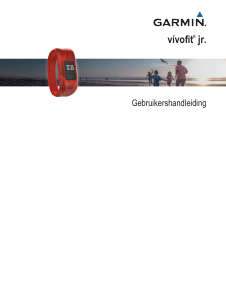
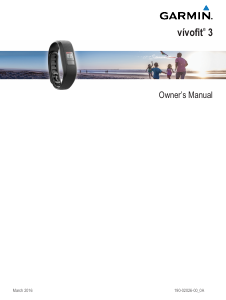
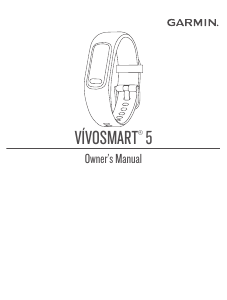
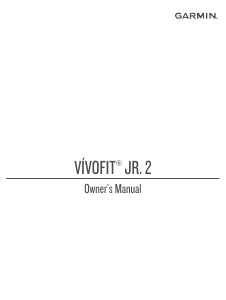
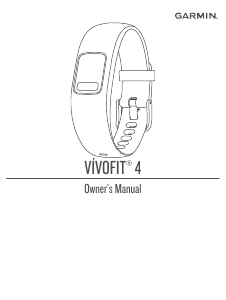
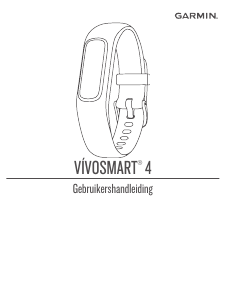
Praat mee over dit product
Laat hier weten wat jij vindt van de Garmin vivosmart 3 Activity tracker. Als je een vraag hebt, lees dan eerst zorgvuldig de handleiding door. Een handleiding aanvragen kan via ons contactformulier.