Handleiding Garmin vivosmart 3 Activity tracker
Handleiding voor je Garmin vivosmart 3 Activity tracker nodig? Hieronder kun je de handleiding gratis bekijken en downloaden als PDF in het Nederlands en/of Engels. Dit product heeft 3 veelgestelde vragen, 0 comments en heeft 0 stemmen. Is dit niet de handleiding die je zoekt, neem dan contact met ons op.
Is je product kapot en biedt de handleiding geen oplossing meer? Dan kun je voor reparatie gratis terecht bij Repair Café.
Handleiding
Loading…
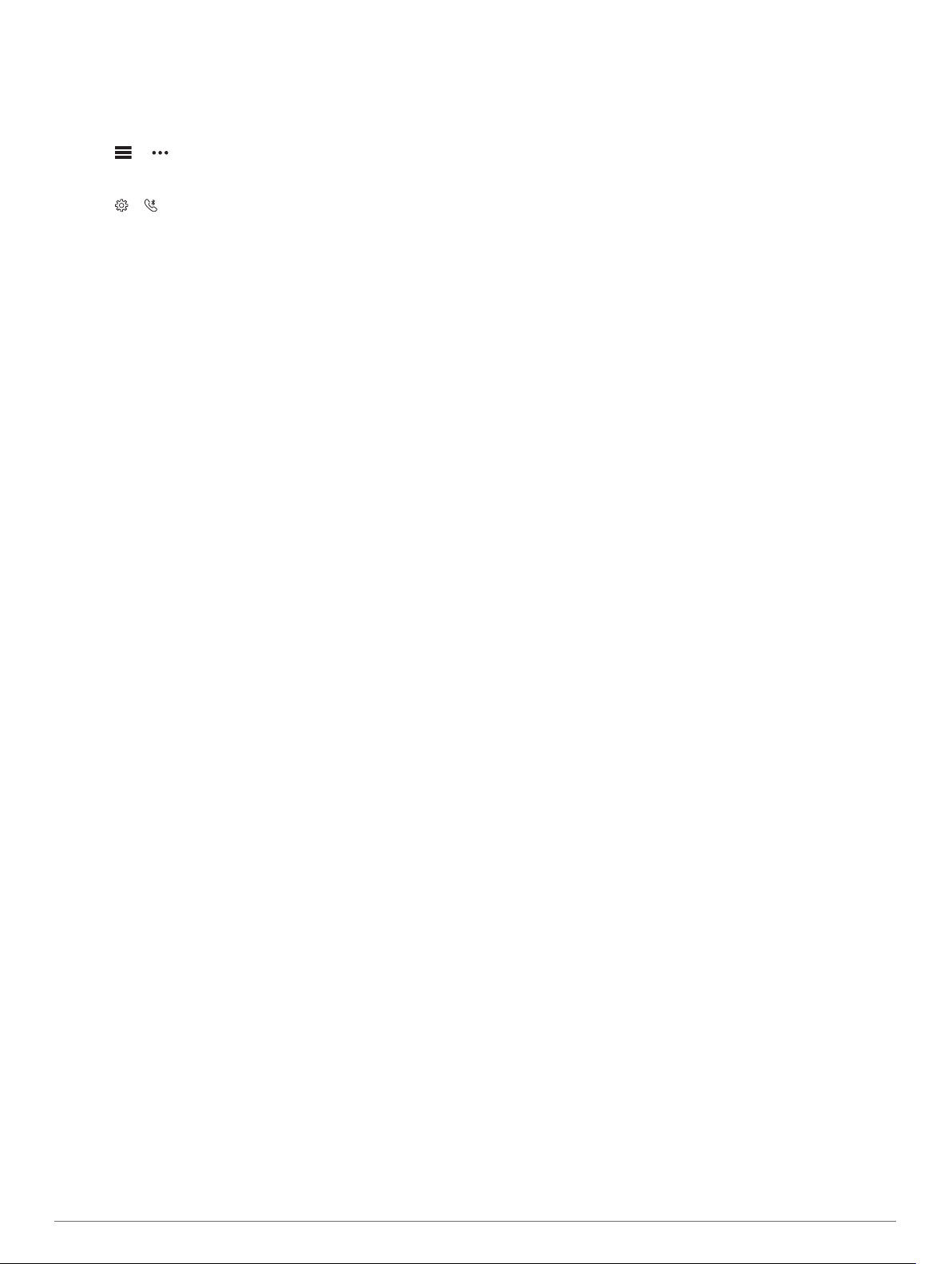
Loading…
Meer over deze handleiding
We begrijpen dat het prettig is om een papieren handleiding te hebben voor je Garmin vivosmart 3 Activity tracker. Je kunt de handleiding bij ons altijd downloaden en daarna zelf printen. Indien je graag een originele handleiding wilt hebben, raden we je aan contact op te nemen met Garmin. Zij kunnen wellicht nog voorzien in een originele handleiding. Zoek je de handleiding van Garmin vivosmart 3 Activity tracker in een andere taal? Kies op de homepage je taal naar keuze en zoek daarna op het modelnummer om te zien of we deze beschikbaar hebben.
Specificaties
| Merk | Garmin |
| Model | vivosmart 3 |
| Categorie | Activity trackers |
| Bestandstype | |
| Bestandsgrootte | 1.61 MB |
Alle handleidingen voor Garmin Activity trackers
Meer handleidingen voor Activity trackers
Veelgestelde vragen over Garmin vivosmart 3 Activity tracker
Ons supportteam zoekt dagelijks naar nuttige productinformatie en antwoorden op veelgestelde vragen. Als er onverhoopt toch een onjuistheid tussen onze veelgestelde vragen staat, laat het ons dan weten via het contactformulier.
Hoeveel stappen is de aanbevolen dagelijkse hoeveelheid voor volwassenen tot 65 jaar? Geverifieerd
Om genoeg te bewegen is het nodig om dagelijks ten minste 10.000 stappen te zetten. Voor mensen ouder dan 65 is dit aantal 8.000.
Ik vind dit nuttig (131) Lees meerHoeveel beweging heeft een gemiddelde volwassene nodig? Geverifieerd
Als volwassene is het verstandig om in totaal minimaal 2,5 uur per week matig intensief te bewegen. Idealiter wordt dit over meerdere dagen verspreid.
Ik vind dit nuttig (13) Lees meerWat is de maximale hartslag tijdens inspanning? Geverifieerd
Over het algemeen kunt u een hartslag van 220 nemen en daar uw leeftijd van aftrekken. Voor een persoon van 48 jaar is de maximale hartslag dus 220 minus 48, wat gelijk is aan 172. Als u niet zeker bent van uw persoonlijke toestand, raadpleeg dan uw arts.
Ik vind dit nuttig (7) Lees meerBeoordeling
Laat ons weten wat je van de Garmin vivosmart 3 Activity tracker vindt door een beoordeling achter te laten. Wil je je ervaringen met dit product delen of een vraag stellen? Laat dan een bericht achter onderaan de pagina.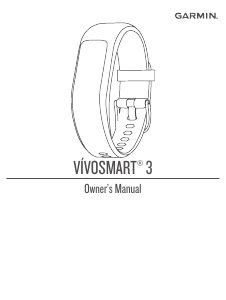


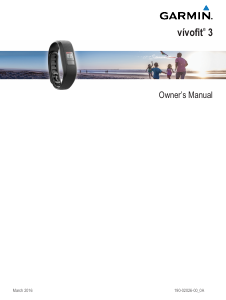
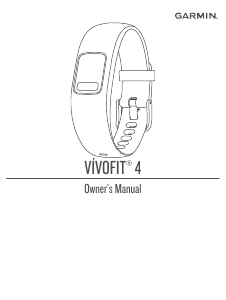
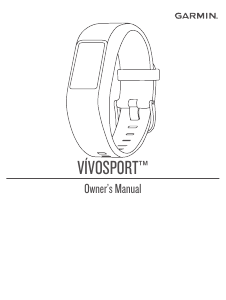
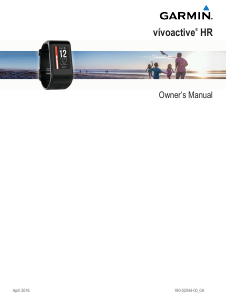
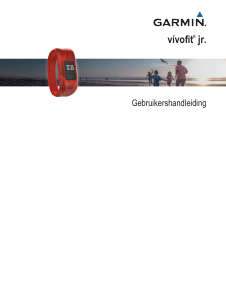
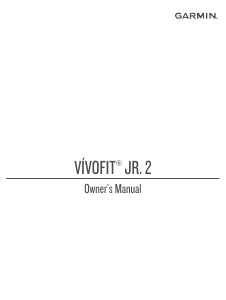
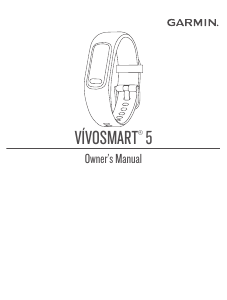
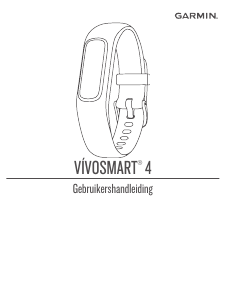
Praat mee over dit product
Laat hier weten wat jij vindt van de Garmin vivosmart 3 Activity tracker. Als je een vraag hebt, lees dan eerst zorgvuldig de handleiding door. Een handleiding aanvragen kan via ons contactformulier.