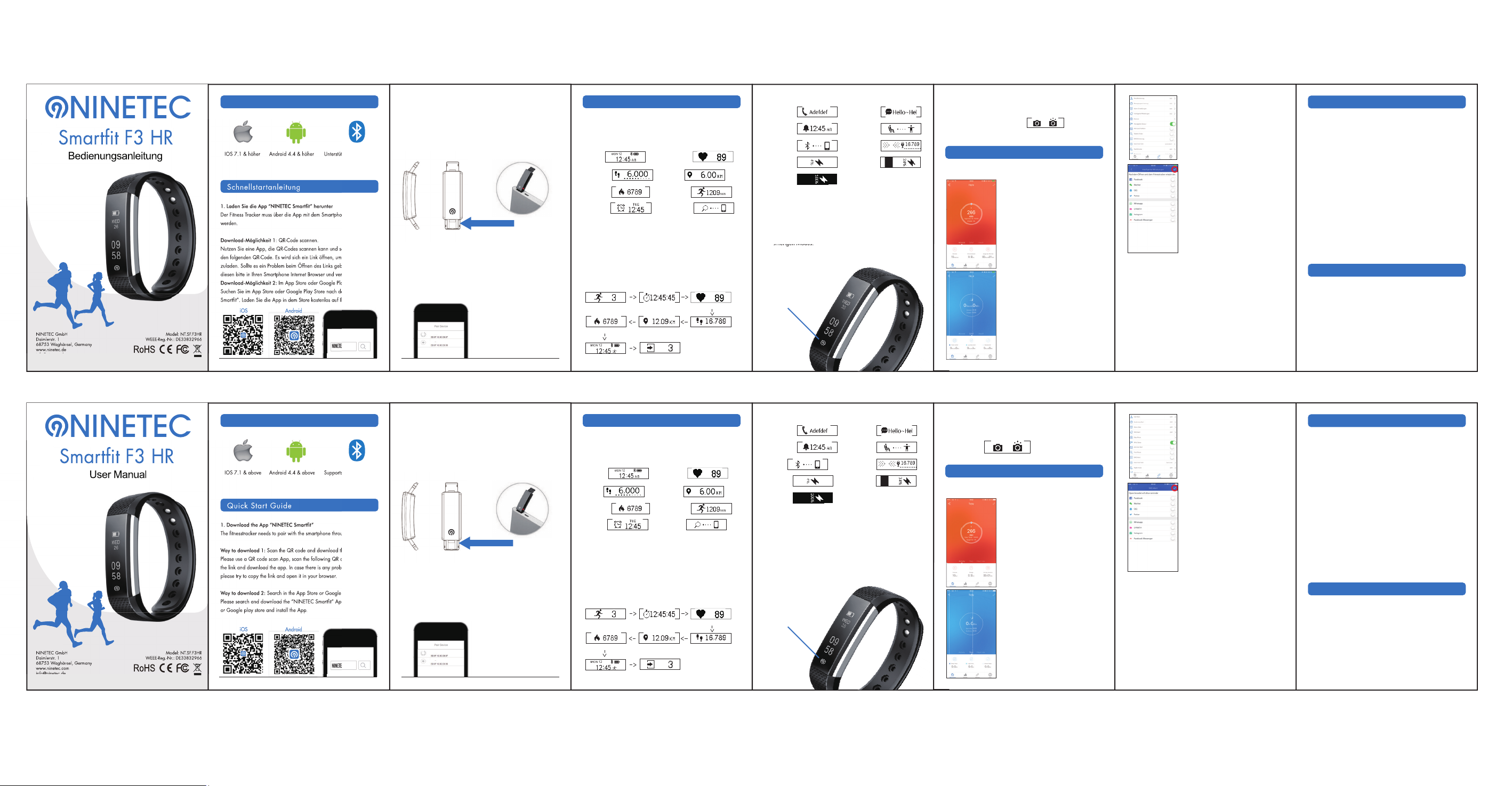
USB charging port
How to Use
User Manual
Working condition for mobile
IOS 7.1 & above
Quick Start Guide
1. Download the App “NINETEC Smartfit”
The fitnesstracker needs to pair with the smartphone through the App.
Way to download 1: Scan the QR code and download the App.
Please use a QR code scan App, scan the following QR code, open
the link and download the app. In case there is any problem to open the link
please try to copy the link and open it in your browser.
Way to download 2: Search in the App Store or Google Play Store.
Please search and download the “NINETEC Smartfit” App from App Store
or Google play store and install the App.
Android 4.4 & above
Select the device in the searching result list.
Once the device is connected to the App successfully it will record and
analyze your activities and sleep status automatically. Please press the “9”
on the device to switch into different display modes as following:
1. Normal Mode
Functions
Record Activities: With the Smartfit device you can record daily activities
including steps, distance and calorie consumption.
Basic Specifications
CPU: Nordic
Sensor: kionix
Heart Rate Sensor: Silicon labs Si1142
Input: 5 V
Charging time: about 1.5 hours
Host Weight: 18g
Battery Type: Rechargeable Li Battery
Battery Capacity: 50mAh
Data Sync: Bluetooth 4.0
Working Temperature: -10C--45℃
Waterproof: IP67 not for swimming or diving
Standby time: 7 days & above
Supports Bluetooth 4.0
Troubleshooting
Time Mode Heart Rate Mode
Step Mode Distance Mode
Alarm Mode Find phone Mode
Note: Alarm Mode and Find phone Mode will only display on the device
screen when this function is turned ON in the settings of the App.
2.Sports Mode
When you are in Normal Mode longpress on the “9” on the display to
switch to Sports Mode. In this mode you can record a sports activity. The
tracker will react more sensitive to your movements in this mode.
Longpress againt to exit the sports mode. Please tap the “9” on the
device to switch into different display modes as following:
Smartfit F3 HR
Remind Alerts: In the App you can set alerts:
alarm clock, call alert, sedentary alert, SMS
Alert and other SNS Alerts like Facebook,
Wechat, QQ, Twitter, Whatsapp, Linked in,
Instagram or Facebook Messenger notifications.
The alert will alarm you by silent vibration.
Note: When aktivating alerts you need to accept
the bluetooth pairing request. Changes will only be
saved after pressing the tick mark on top right.
Anti-Lost: If you activate the anti-lost function in
the app, the device will vibrate when the smart-
phone is beyond the Bluetooth range (about 10 m).
Note: You have to give the App permission to your
data, camera, fotos and messages to use all functions!
The App shows detailed information about
your activities. You can see the history of
your activities or set your daily goals of
steps (User -> Goal Setting).
Synchronize: Go to the main page and swift
with your finger from the top a little downward
to synchronice the data of the smartfit device
with the App.
Heart Rate: Swith to the Heart Rate Mode by
pressing on the “9” and wait some seconds.
You can monitor your heart rate. The heart rate
is important to plan your sports activities.
Sleep Monitoring: The device can auto-
matically recognize your status and monitor
your sleep progress. The App will also ana-
lyse the deep sleep and light sleep hours.
Battery note: The device contains a (rechargeable) lithium-battery. It is
forbidden to throw the batteries in the domestic waste. Used batteries can
contain pollutants which can possibly damage environment or health. The
return of the batteries is free and required by law. Please return the batteries
in trade stores or at the recycling yards of your community.
Thank you.
NINETEC GmbH
Daimlerstr. 1
68753 Waghäusel, Germany
www.ninetec.com
Model: NT.SF.F3HR
WEEE-Reg.-Nr.: DE33832966
NINETEC Smartfit
NINETEC Smartfit
Anwendung
Bedienungsanleitung
Kompatibilität
IOS 7.1 & höher
Schnellstartanleitung
1. Laden Sie die App “NINETEC Smartfit” herunter
Der Fitness Tracker muss über die App mit dem Smartphone verbunden
werden.
Download-Möglichkeit 1: QR-Code scannen.
Nutzen Sie eine App, die QR-Codes scannen kann und scannen Sie damit
den folgenden QR-Code. Es wird sich ein Link öffnen, um die App herunter-
zuladen. Sollte es ein Problem beim Öffnen des Links geben, kopieren Sie
diesen bitte in Ihren Smartphone Internet Browser und versuchen Sie es erneut.
Download-Möglichkeit 2: Im App Store oder Google Play Store suchen.
Suchen Sie im App Store oder Google Play Store nach der App “NINETEC
Smartfit”. Laden Sie die App in dem Store kostenlos auf Ihr Smartphone.
Android 4.4 & höher
Wählen Sie das Gerät in der Liste aus.
Sobald das Gerät erfolgreich mit der App verbunden wurde, erfasst und
analysiert es automatisch Ihre Aktivitäten und Ihren Schlafstatus. Bitte
drücken Sie die “9” auf dem Display, um in verschiedene Display
Modi zu schalten:
1. Normaler Modus
Funktionen
Aktivitäten erfassen: Mit dem Smartfit Gerät können Sie tägliche Aktivitäten
wie, Schritte, Strecke oder Kalorien aufzeichnen.
Technische Daten
CPU: Nordic
Sensor: kionix
Heart Rate Sensor: Silicon labs Si1142
Input: 3.7 V
Aufladedauer: ca. 1.5 Stunden
Gewicht (Hauptgerät): 18g
Batterie Typ: Wiederaufladbare Lithium Batterie
Batterie Kapazität: 50 mAh
Daten Synchronisation: Bluetooth 4.0
Arbeitstemperatur: -10C-45℃
Wasserschutz: IP67 nicht zum Schwimmen oder Tauchen geeignet
Standby Zeit: 7 Tage & mehr
Unterstützt Bluetooth 4.0
Fehlerbehebung
Der Fitness Tracker wird von der App nicht gefunden?
1. Bitte stellen Sie sicher, dass Bluetooth am Smartphone angeschaltet ist
und dass das Betriebssystem ≥ Android 4.4 oder ≥ iOS 7.1 ist.
2. Stellen Sie sicher, dass der Abstand der Geräte ≤ 0,5 m ist.
3. Stellen Sie sicher, dass die Smartfit aufgeladen ist.
Die Verbindung zur App kann nicht hergestellt werden?
Bitte schalten Sie Bluetooth auf Ihrem Smartphone aus und wieder an oder
starten Sie Ihr Smartphone neu. Versuchen Sie sich erneut zu verbinden. Wenn
Sie sich immernoch nicht verbinden können, deinstallieren Sie die App und
instsallieren Sie diese neu.
Das Gerät neustarten
Stellen Sie sicher, dass das Gerät mit der App verbunden ist. Gehen Sie in die
App zu “User”-> “System” und wählen Sie hier “Das Gerät Neustarten” aus.
Bei einigen Android Geräten ist dieser Menüpunkt unter “Gerät” > “Mehr” >
“Neustart des Gerätes” zu finden.
Updates am Gerät durchführen
Stellen Sie sicher, dass das Gerät mit der App verbunden ist. Gehen Sie zu
“Gerät” -> “Upgrade”. Das Update kann einige Minuten dauern.
Die App schließt gleich nach dem Öffnen automatisch?
Bitte deinstallieren Sie die App und installieren Sie diese neu auf dem Smartphone.
Hinweis: Der Wecker und Smartphone Finden Modus werden nur angezeigt,
wenn diese Funktionen in der App aktiviert wurden
2.Sport Modus
Wenn Sie sich im normalen Modus befinden, drücken Sie einige Sekunden
auf die “9” auf dem Display, um in den Sport Modus zu wechseln. In diesem
Modus können Sie eine Sportaktivität aufzeichnen. Der Fitnesstracker reagiert
in diesem Modus sensibler auf Bewegung. Drücken Sie die “9” ca. 2 Sek, um
wieder in den normalen Modus zu wechseln. Auch hier gibt es bei ein-
maligem Drücken der “9” verschiedene Anzeigen:
Smartfit F3 HR
Benachrichtigungen: In der App können Sie
Benachrichtigungen einstellen: Wecker, Anrufe,
Sitzerinnerung, SMS und Intelligente Erinnerungen,
wie Facebook, Wechat, QQ, Twitter, Whatsapp,
Linked in, Instagram oder Facebook Nachrichten.
Die Benachrichtigungen werden über leise
Vibration angezeigt.
Hinweis: Wenn Sie Benachrichtigungen aktivieren,
müssen Sie der Bluetooth Kopplungsanfrage zustimmen.
Änderungen werden nur übernommen, wenn Sie
oben rechts den Haken anklicken.
Anti-Lost: Wenn Sie die Anti-Lost Funktion in der
App aktivieren, vibriert der Fitness Tracker sobald
sich das Smartphone mehr als 10 Meter von diesem
entfernt.
Hinweis: Sie müssen der App Berechtigung für Ihre
Daten, Kamera und Fotos geben, um alle Funktionen
nutzen zu können!
Die App zeigt Ihnen detaillierte Informationen
über Ihre Aktivitäten an. Sie können z.B. ver-
gangene Aktivitäten sehen oder Ihr Tages-
ziel an Schritten eingeben (User -> Zielsetzung).
Synchronisieren: Gehen Sie auf die Hauptseite
und wischen Sie mit Ihrem Finger von oben leicht
nach unten, um Ihr Smartfit Gerät mit der App
auf dem Smartphone zu synchronisieren.
Herzfrequenz: Tippen Sie auf die “9”, um in
den Herzfrequenz Modus zu wechseln. Warten
Sie einige Sekunden. Sie können mit dem Smartfit
Ihre Herzfrequenz messen. Die Herzfrequenz ist
wichtig, um Ihre Sportaktivitäten zu planen.
Schlaf Überwachung: Der Fitness Tracker
erkennt automatisch Ihren Aktivitäts-Status
und erfasst Ihren Schlafzustand. Die App
analysiert wieviele Stunden Sie im Tief-
schlaf oder Leichtschlaf waren.
Batterie Hinweis: Das Gerät enthält eine (wiederaufladbare) Lithium-
Batterie. Lassen sich die Akkus nicht mehr aufladen, dürfen Sie nicht in den
Hausmüll. Altbatterien enthalten möglicherweise Schadstoffe, die Umwelt
und Gesundheit schaden können. Bitte geben Sie die Batterien/Akkus im
Handel oder an den Recyclinghöfen der Kommunen ab. Die Rückgabe ist
unentgeltlich und gesetzlich vorgeschrieben. Bitte werfen Sie nur entladene
Batterien in die aufgestellten Behälter. Alle Batterien und Akkus werden
wieder verwertet. So lassen sich wertvolle Rohstoffe wie Eisen, Zink,
Mangan oder Nickel wiedergewinnen.
Die Umwelt und NINETEC sagen Dankeschön
NINETEC GmbH
Daimlerstr. 1
68753 Waghäusel, Germany
www.ninetec.de
Model: NT.SF.F3HR
WEEE-Reg.-Nr.: DE33832966
NINETEC Smartfit
NINETEC Smartfit
NINETEC Smartfit
Can’t find the device when pairing?
1. Please make sure Bluetooth on the smartphone is ON and the smart-
phones OS is ≥ Android 4.4 or ≥ iOS 7.1.
2. Please make sure the distance between the phone and device is within 0.5m.
3. Please make sure the device is fully charged.
Can’t connect the device with the App?
Please try turning the Bluetooth of your smartphone off and back on or reboot
the smartphone. Try to connect the device again. If you still can not connect
please try to deinstall the App and install it again on your smartphone.
How to Restore Factory Defaults
Make sure the device is connected with the app. Klick on “User->
“System Setting” and choose “Reboot Device”. On some Android devices this
function can be found under “Device” > “More” > “Reboot device”.
How to update the device
Make sure the device is connected with the app. Go to “Device->Device
update”, please wait some minutes before the update is done.
The App automatically shuts down
Please try to deinstall the App and install it again on your smartphone.
Drücken Sie einige Sek.auf die “9”. Ihr Handy wird klingeln.
iOS Android
iOS Android
NINETEC Smartfit
Laden Sie die App “NINETEC Smartfit” herunter
Der Fitness Tracker muss über die App mit dem Smartphone verbunden
Nutzen Sie eine App, die QR-Codes scannen kann und scannen Sie damit
den folgenden QR-Code. Es wird sich ein Link öffnen, um die App herunter-
zuladen. Sollte es ein Problem beim Öffnen des Links geben, kopieren Sie
diesen bitte in Ihren Smartphone Internet Browser und versuchen Sie es erneut.
Im App Store oder Google Play Store suchen.
Suchen Sie im App Store oder Google Play Store nach der App “NINETEC
Smartfit”. Laden Sie die App in dem Store kostenlos auf Ihr Smartphone.
Unterstützt Bluetooth 4.0
WEEE-Reg.-Nr.: DE33832966
Download the App “NINETEC Smartfit”
The fitnesstracker needs to pair with the smartphone through the App.
Scan the QR code and download the App.
Please use a QR code scan App, scan the following QR code, open
the link and download the app. In case there is any problem to open the link
please try to copy the link and open it in your browser.
Search in the App Store or Google Play Store.
Please search and download the “NINETEC Smartfit” App from App Store
or Google play store and install the App.
WEEE-Reg.-Nr.: DE33832966
Stopwatch Mode
Sport Step Mode
Start Sport Notify Mode
Sport Distance Mode
Sport Calories Mode
Sport Clock Mode
Stop Sport Notify Mode
Activity Time Mode
4.
Remote Camera Control
Open the App and click on “device” -> camera. The button “9” of the Smartfit
can now be used as a remote foto control button. You can tap on the “9” to
take a picture.
Note: You have to give the App permission to your camera to use this function!
2.
Kamera Fernbedienung
Öffnen Sie die App und tippen Sie auf “Gerät” -> Kamera. Die Taste “9” auf der
Smartfit kann jetzt als Fernauslöser für die Kamera genutzt werden. Drücken Sie
auf die “9”, um ein Bild auzunehmen.
Hinweis: Sie müssen der App Berechtigung für Ihre Kamera geben, um diese
Funktionen nutzen zu können!
3. Notifications
Notification Mode instruction:
1. In message mote the screen will display the last text
and slide, when there is a new notification coming in.
2. If there is a call or message coming in, the device will switch into
call/message alert mode. After the call/message alert, it will return
to the previous mode.
Incoming call
Message
Alarming
Sedentary
Anti-lost
Goal complete
Low-power
Charging
Charge full
9 Touch Button
Tap: Function switch
Longpress: Activate, switch mode
3. Benachrichtigungen
Benachrichtigungen Hinweise:
1. Im Benachrichtigungsmodus, zeigt das Display die letzte eingehende
Nachricht an, wenn Sie diese Funktion in der App aktiviert haben.
2. Wenn ein Anruf oder eine Nachricht eingeht, wechselt das Smartfit
automatisch in den Anruf/Nachrichten Modus. Sobald der Anruf/
die Nachricht beendet wurde, wechselt die Smartfit wieder in den
vorherigen Modus.
Anruf
Nachricht
Wecker
Sitzzeiterinnerung
Anti-lost
Ziel erreicht
Akku schwach
Lademodus
Voll aufgeladen
9 Touch Taste
Tippen: Funktionen wechseln
Gedrückt halten: Aktivieren, Modi
wechseln
Calories Mode
Heart Rate Mode
Stopuhr Modus
Sport Schritte Modus
Sport Modus Starten
Sport Strecke Modus
Sport Kalorien Modus
Sport Uhr Modus
Sport Modus beenden
Herzfrequenz Modus
Zeit Modus Heartfrequenz Modus
Schritte Modus Distanz Modus
Wecker Modus Handy finden Modus
Dauer der Aktivität Kalorien Modus a
USB Ladeport
2. Aktivierung und Aufladen
Stellen Sie sicher, dass der Akku des Fitnesstrackers vor der ersten Nutzung
aufgeladen ist. Sollte der Akkustand niedrig sein, laden Sie diesen bitte über
den USB Anschluss auf. Der Tracker geht automatisch an, sobald er mit einer
Stromquelle verbunden wurde. Bitte entfernen Sie das Band auf der Seite mit
dem Touch-Button und schließen Sie den USB Ausgang an einen normalen
DC Stecker (5V-500mA) zum Beispiel an einem PC oder Laptop an. Während
dem Ladevorgang leuchtet eine rote LED. Ist der Akku vollgeladen erlischt
die LED.
3. Das Gerät mit dem Smartphone verbinden
Stellen Sie sicher, dass Bluetooth an Ihrem Smartphone angeschaltet ist.
Öffnen Sie dann die App “NINETEC Smartfit”. Drücken Sie bitte den Touch
button “9” auf dem Bildschirm. Das Gerät “NINETEC Smartfit” erscheint in
der Liste. Fügen Sie das Gerät hinzu und bestätigen Sie mit “verbinden”.
Stellen Sie während dem Vorgang sicher, dass der Abstand zwischen
Smartphone und Fitnesstracker unter 50 cm ist. Nach erfolgreicher Verbindung
vibriert der Fitnesstracker kurz.
2. Activate & Charge
Make sure the battery is charged before initial use. In case the battery of
the device is low please charge the device. The
device will automatically
boot up when connected to a power source. Please remove the strap on the
side of the touch button “9” and connect the USB to a normal DC port
(5V-500mA) (for example of a PC or laptop) for charging. While charging a
red LED will light up. The LED will turn off when the battery is fully charged.
3. Pair the device
Please make sure the Bluetooth of your smartphone is turned ON. Open the
App “NINETEC Smartfit” and click “bind”. When searching and pairing
the Smartfit please longpress on the “9” of the screen to activate the device.
The App will search the device automatically. Choose “Smartfit” and then
“connect” to establish the connection. The device will vibrate shortly.
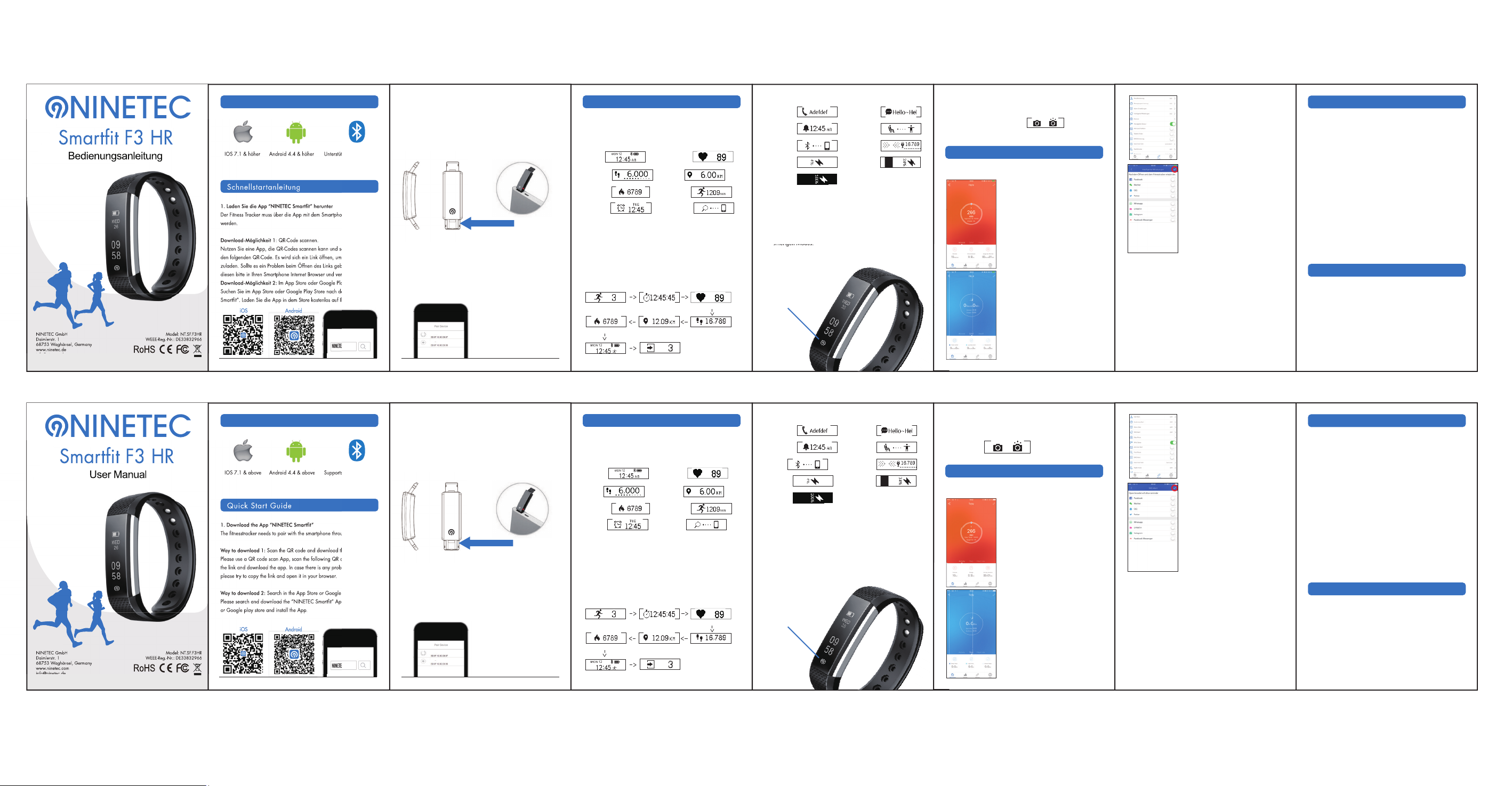
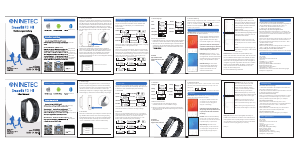


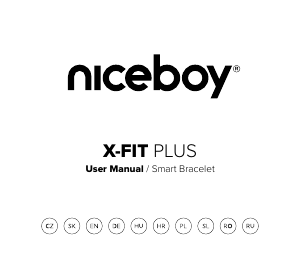

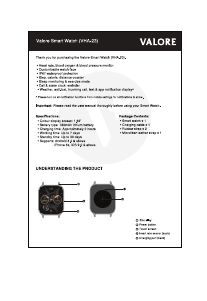


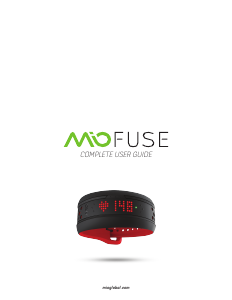

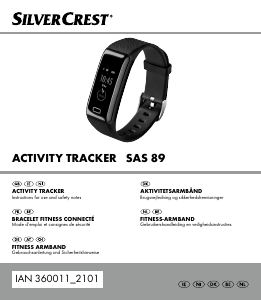
Praat mee over dit product
Laat hier weten wat jij vindt van de NINETEC Smartfit F3 HR Activity tracker. Als je een vraag hebt, lees dan eerst zorgvuldig de handleiding door. Een handleiding aanvragen kan via ons contactformulier.